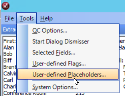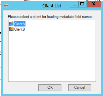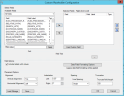Load or Delete Saved Custom Placeholder Definitions
Applies To: eCapture QC
User-defined placeholders can be applied to any document. By default, replacing images with a placeholder returns a generic “Document Placeholder” label for the image. By defining custom placeholders, specific text can be used instead of the generic label. For more information on creating custom placeholder definitions in eCapture QC, see Create User-Defined Placeholders.
After you create custom placeholder definitions, you can load the previously saved custom placeholder definitions in eCapture QC. You can also delete custom placeholder definitions.
Load a Custom Placeholder Definition
Existing definitions can be loaded into the Custom Placeholder Configuration dialog.
-
On the QC menu bar, click Tools > User-defined Placeholders.
The Client List dialog appears.
-
Select a Client and click OK. The Custom Placeholder Configuration dialog appears.
- Click
 to open the Load Stored
Placeholder dialog.
to open the Load Stored
Placeholder dialog. - If necessary, change the settings for the custom placeholder definition and click Save. Enter a new Description for the Placeholder and click OK. The modified custom placeholder is saved to the list of custom placeholders as a new custom placeholder.
- When finished, click OK. The Success dialog appears indicating the ID number for the saved Placeholder. The Custom Placeholder Configuration dialog closes.
Delete a Custom Placeholder Definition
-
On the QC menu bar, click Tools > User-defined Placeholders.
The Client List dialog appears.
-
Select a Client and click OK. The Custom Placeholder Configuration dialog appears.
- Click
 to open the Load Stored
Placeholder dialog.
to open the Load Stored
Placeholder dialog. - Select a custom placeholder and click
 . The Confirm
Deletion dialog appears.
. The Confirm
Deletion dialog appears. - Click Yes to delete the placeholder.
Related Topics